WordPress Performance Optimization Tips
WordPress is the most popular content management system (or blogging platform, if you will) in the world today. While WordPress is the backbone of millions of webpage’s, they aren’t all created equally. One of the biggest things that set one site apart from another is the speed at which it responds to requests.
If you have found that your website isn’t loading as fast as you would like, the chances are pretty good that the issue lies with your particular configuration of WordPress. Fortunately, in addition to being exceptionally customizable, WordPress is also extremely easy to optimize. If you implement these simple optimization tips, you’ll likely find that your website response times will be dramatically improved.
Optimization Tip #1 – Eliminate Unnecessary Plug-ins
There are hundreds of thousands of plug-ins available for WordPress sites, many of which can add powerful features to your site. Over time, many website owners end up installing many of these plug-ins, which they don’t actually need.
Each time a plug-in is installed on your site, it adds additional code that needs to be processed when each page is accessed. In many cases, it can also add additional files that need to be transmitted to each user. If you find that you have multiple plug-ins that you really don’t need, disable them to help your site run faster. Disabling plug-ins is extremely simple with WordPress. To do it, follow these quick steps:
- Log into your WordPress admin panel.
- Click on the Plug-ins menu on the left side.
- Locate the plug-in that you want to disable.
- Click ‘deactivate’
- *Optional* Click Delete – If you know you won’t want to use this plug-in again, you can delete it completely.
If you are planning on disabling multiple plug-ins, it is a good practice to only do one at a time, and then test your site after each. This is to ensure no problems are created from disabling a plug-in. While it is very rare, it is always best to be cautious.
Optimization Tip #2 – Limit Comments Per Page
If your content gets a lot of people to make comments, you will want to make sure you limit how many of these comments are showing on each page. For example, if you have a blog post with 1000 or more comments, it is necessary to break these comments up into pages. This will limit the amount of data that has to load with each page, but will still allow your visitors to read and benefit from all the comments.
This is a feature that is built right into WordPress, so you’ll just need to enable it if you haven’t already. To break comments into different pages, follow these easy instructions:
- Log into your site’s admin page.
- Click on Settings on the left side.
- Click on Discussion under settings.
- Under the heading ‘Other comment settings’ make sure the last box is checked.
- Limit the number of top level comments per page to 50 or fewer.
In addition to benefiting the load times on each individual page, it will also reduce the overall server load, which can have some beneficial impact on your site’s response time.
Optimization Tip #3 – Enable Caching
Cashing is a technology that allows visitors to store certain files on their computer so they don’t have to download from your web server every time they come to your site. When you enable caching on your WordPress site, the total amount of requests your web server experiences will go down dramatically, which can help load times to go down as well. In addition, the individual visitors will see faster load times because they don’t need to download as much data with each page.
There are several great WordPress caching plug-ins available to choose from. We recommend W3 Total Cache or WP Super Cache, both of which are free and very easy to setup. Simply search for them on the WordPress Plug-ins page and enable them to get the great optimization benefits.
Optimization Tip #4 – Offsite Hosting of Videos
A growing number of people post videos on their websites, which is great. If you are hosting these video files on your own site’s web server, however, it can really hurt the performance. Fortunately, WordPress makes it really easy to embed videos that are hosted on other sites like YouTube.
If you love posting videos, make sure you upload them to YouTube or other similar sites first, then simply embed them so that they aren’t causing your site to slow down.
Optimization Tip #5 – Minify JavaScript & CSS
WordPress uses a lot of JavaScript and CSS files to help make websites attractive and easy to use. Unfortunately, many of these files are not properly optimized and can cause your site to perform poorly over time.
A great way to speed up your site is known as ‘minifying’ these files, and it can be done automatically through the use of plug-ins such as WordPress Minify. These plug-ins will remove excess data and HTTP requests from all your JavaScript and CSS files, so they don’t cause your site to slow down.
Optimization Tip #6 – Compressing Large Files
Most sites today have at least a few images and other large files on them, which can cause pages to load slowly. This is especially true when the files are not compressed properly. Using a feature known as Gzip, you can shrink your files down so that your website operates much more quickly.
There are a number of ways you can enable GZip on your website. The easiest option is to simply use the WP Super Cache plug-in (mentioned above). This plug-in has a setting that will automatically turn on the GZip feature so your site operates more efficiently.
Keeping Up on Optimization
The above six optimization tips will help you to get your site loading up quickly and working efficiently, giving you noticeable results almost instantly. It isn’t enough to just do a onetime optimization improvement, however. You need to do your best to keep your site running properly every day.
This means thinking carefully about what plug-ins you are installing, and taking the time to keep up to date with any new optimization strategies that come along. With a little bit of effort, you will be able to help your site run the way it was meant to so your visitors have an excellent user experience.
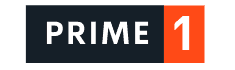

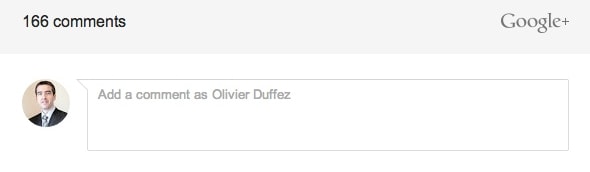
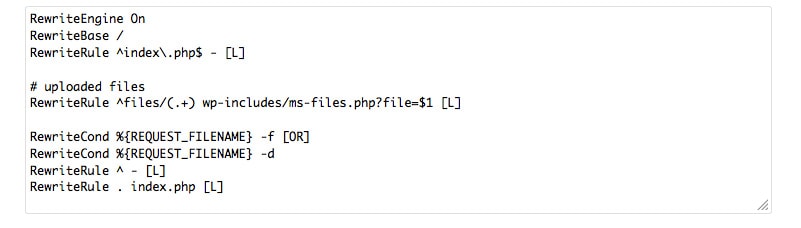
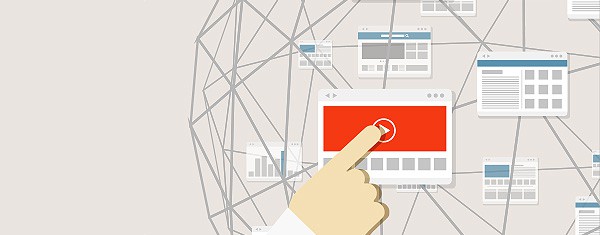
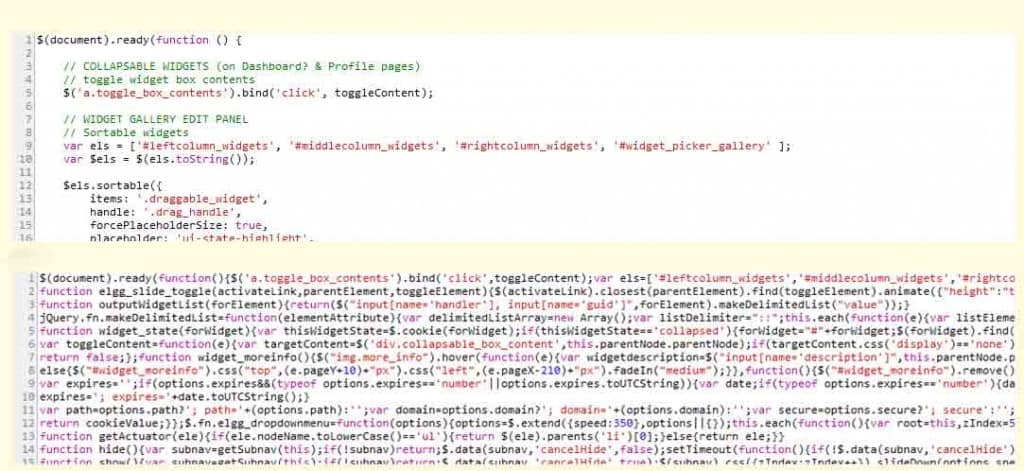
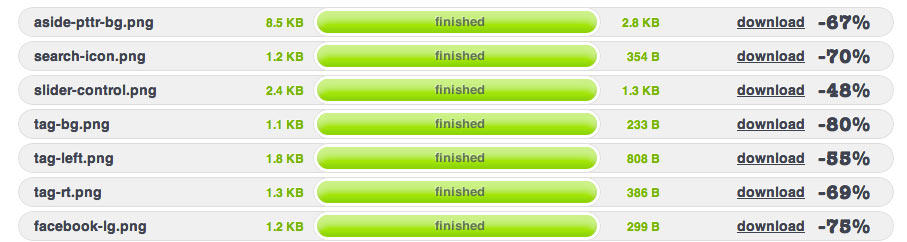

I may be the only one, but I am confused by wordpress. Maybe I am doing something wrong or maybe I just don’t get it, but I am much more comfortable having someone do it for me.
I think if you are confused about WordPress, then you might have not had enough time with it. Since you do not have to pay for it, take the extra time needed to really get to know how it works. You will NOT be disappointed at all!
I just recently began using WordPress with my new blog(s), after previously using Blogger. It is a bit confusing but I prefer it over Blogger without a doubt and this is some awesome information to know to make it even better to use. Another incredible post! Thanks for sharing!
Very good WordPress tips! I love all of them, but have only used a few of them. I am going to go through my sites now to get them all optimized with these tips!